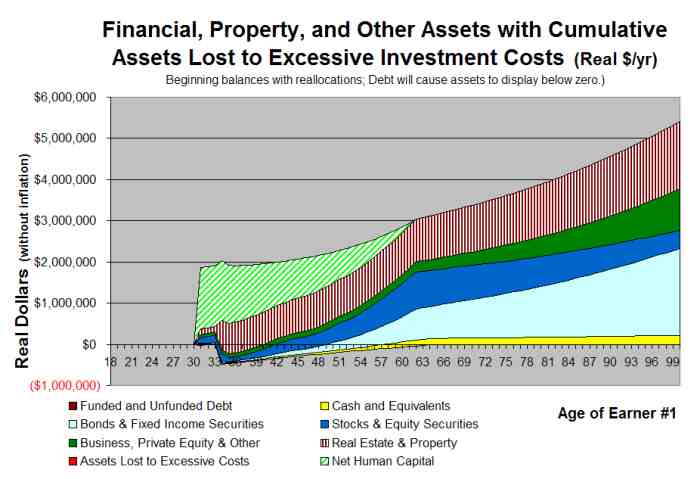Quicken and VeriPlan Comparison Navigation
In this series of short articles, The Skilled Investor compares the functionality of the Quicken and VeriPlan financial lifecycle planners. At the bottom of this article you will find links to the previous topic and the next topic. A link is also provided that returns you to the main topic listing of this comparison.*
VeriPlan Excel Spreadsheet Financial Planner
At the bottom of your computer screen, you can select any VeriPlan worksheet by scrolling through the tabs, which are grouped by colors. Scroll bars and internal hyperlinks are used to move within each VeriPlan worksheet.
VeriPlan also provides extensive hyperlinking to help you move quickly between worksheets. VeriPlan provides two centrally located worksheets that summarize your financial data and settings and which provide hyperlinks that will take you directly to sections of other worksheets that you may wish to modify.
Quicken Retirement Planner
Quicken uses smaller pop-up windows for its planning calculators, and varieties of methods must be used to navigate among these pop-up windows. The list of tools is accessible through the Quicken "Planning" pull-down menu. If you wish to move between tools, then sometimes a link will be provided. At other times, you may need to work through Quicken's Planning pull-down menu or return to the Quicken Retirement Planner's main pop-up window.
<< Previous Topic* Lawrence Russell and Company is the publisher of The Skilled Investor and the developer of VeriPlan. The Skilled Investor has made an attempt to characterize factually the functionality of both the Quicken Retirement Planner and VeriPlan.